To view a submitted document’s Similarity Report navigate to the folder that contains the submission.
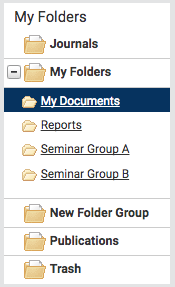
The submitted document will be shown in the Documents tab of the folder. To view the Similarity Report, select the similarity index icon for that document. This is the percentage that is shown in Report column.

This percentage is the Similarity Score. It is an accurate representation of the documents Similarity Report, offering an immediate indication of the documents performance but it always warrants further exploration. Once selected, the report will open in the document viewer.
*Information and images provided by iThenticate. Accessed 1/31/2024
The Similarity Report can be downloaded in a print-friendly PDF
To download a report, select the print icon at the bottom left of the Document Viewer. This will prepare a readable PDF version of the report. When downloading a report, the downloaded version created is based on the current view of the Similarity Report. For example, selecting the download icon while using the default Match Overview will create a PDF with color-coded highlights.

