To add citations from PubMed to My NCBI:
1. Make sure you are signed in to My NCBI.
2. Run an author search.
3. Select the citations you want to add to My Bibliography and then click the “Send to” link to expand the drop-down menu. Select the destination “My Bibliography” (a message indicates the number of citations selected to be copied to your bibliography) and click “Add to My Bibliography.”

4. On the resulting page “Save to Bibliography,” your selections will vary depending on whether you are saving your own citations or saving citations for someone else whose bibliography you manage (delegates).


1. Sign in to My NCBI and go to My Bibliography. Click “Manage My Bibliography.”

2.
Click the 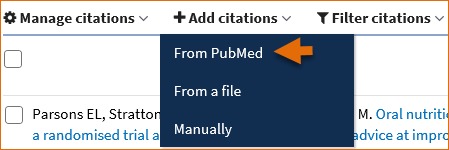 button.
button.
3. Select the type of publication to be entered manually: journal articles, books/chapters, meeting abstracts, presentations, patents, and non-standard citations. Enter the publication information in the fields provided. All required fields are denoted with a red asterisk. Click “Add Citation” to save this citation in My Bibliography.
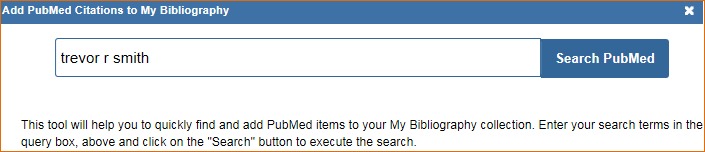
My Bibliography has multiple templates with fields pertinent to each type of publication. For example, for patents, inventor and patent number are required fields.
